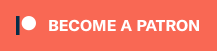Retro Upgrades is now selling Martin’s BKM-15R replacement remote, which is compatible with all A-Series Sony BVM monitors. These connect to the same “ethernet” jack in the back of your monitor as the original, however you must use the crossover cable it comes with (not a standard Ethernet cable). Also, it has the ability to connect to your wireless network for PC / cellphone control, however that’s not required, just a cool bonus. Instructions can be found below the links:
Purchase the Remote: https://www.retroupgrades.co.uk/product/bkm-15r-mini/
Open Source Hardware: https://github.com/skumlos/bkm-15r-mini
Code for the MCU/ESP32: https://github.com/skumlos/bkm-15rduino
Reverse Engineering the BKM-15R: https://immerhax.com/?p=797
Creating the hardware: https://immerhax.com/?p=835
Crossover Cable: https://amzn.to/3Trwyld
First, start by making sure the control board of your A-Series monitor is set to “peer to peer”. Then connect a crossover cable (once again, not a standard network cable) between the remote and monitor (click on all pictures for a full-sized view):

Then power the remote with basically any USB charger you have lying around – I used an old cellphone charger and it worked fine. It’ll take a moment to boot, but that’s basically it: Plug it in, power it on, wait a few seconds and then start using it! This remote can do a few more things though!
If you’d like to control your monitor via WiFi, start by making sure that WiFi isn’t disabled – If you’re only using the remote itself, might as well just disable wifi…but we’ll need it for this:

Next, unplug the power from the remote. Then press and hold the Force Setup button with a paperclip (or pin, etc) and connect power with the button pressed:

After a few seconds, release the button and you should see a Wifi network called “BKM-15R-Setup” – Just connect to that (I used my cellphone) with the password “adminadmin”. Then navigate to http://192.168.4.1 using your web browser. It will then ask you to enter the SSID and password of the local network you’d like to connect it to.
And that’s it! Now access it from anywhere in your network. I just logged into my router to find out the IP address it got, logged in via a browser and was greeted with these controls:
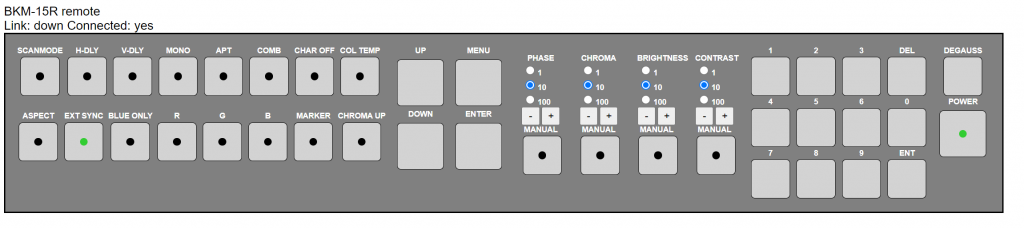
With the original BKM-15R’s becoming more expensive and harder to find, I think this is a perfect alternative that even offers more features! If you’d like to hear more from Martin about his projects, check out our interview here: