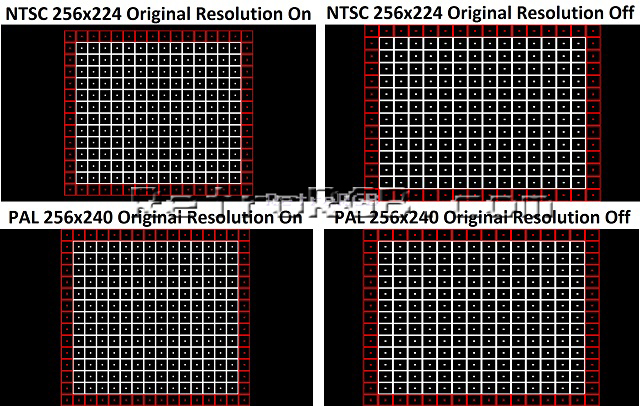Retron 5 Review
The Retron 5 is an emulation console based off Retroarch that uses original consoles and controllers. Some systems suffer from a lot of lag, but others are bearable.
I no longer own this console and I’m not sure I’d recommend it anymore. The Retrofreak might be a better option, as its essentially the same thing, but allows for direct playing of roms from an SD card without any hacking required.
This review concentrates on things only hardcore retro-gamers would care about. For more basic information, I suggest check out Hyperkin’s page, as well as the many videos on YouTube that show gameplay footage.
I received my Retron 5 right on launch day and was immediately hit with a few snags. First, the Genesis and Game Boy / Game Boy Color cartridge slots didn’t read the cartridges (I ended up having to send my unit back for repair). Next, I tried updating the firmware and ran into trouble there as well: You first have to manually update it from version v0.2.0 to v0.2.2 by downloading this file (just copy it to an SD card and insert it into the R5). Then, after restarting, have the system write an “update file” to an SD card, then go to this site to submit the upgrade file and get the latest version (I really wish Hyperkin would just handle firmware updates like everyone else). If you try updating a new system without the .0.2.2 firmware, you’ll get this screen, which will render your device useless until you update:
After the system was finally working, I tried one game from each system. The first thing I noticed is that each cartridge slot is really tight! Honestly, be warned: Other than the GB/GBC/GBA slots, inserting your cartridges feels almost dangerous! Some are worse than others, but all require you to put way too much force on the cartridge and system. Be extremely careful when inserting and removing cartridges from this system!!!!
Just an FYI: If you have issues with your Retron 5 not reading cartridges properly, first try updating the firmware. If you’re still having issues, I suggest thoroughly cleaning your games. Finally, if it still doesn’t work, contact Hyperkin. Here are videos of two issues I had: On the left is an issue with Super Metroid freezing after launching, that was fixed with a firmware update. On the right is an example of a cartidge input dropping the connection with the game. If you have this problem most likely your system will need to be replaced:
|
Fixable with firmware: |
A replacement most likely needed: |
Anyway, on to the review. Before I actually played a game, I was very interested in the different setting and options available.
Settings:
It’s very common for emulators or ported games to add filters and “tweaks” to make the games look “better”. This is obviously a subjective opinion, but I think all retro-game enthusiasts will agree: These filters alter the way the game is supposed to look. I’d encourage everyone to try them on their own and use whatever setting your eyes prefer, but my conclusion on the Retron 5’s video filters is the same as on any emulator: They (to my eyes) look horrible and should always be set to OFF. To be clear, I’m not faulting Hyperkin for offering these options, I just don’t like them. See for yourself (click for full-size):
One setting that isn’t offered that I genuinely would have enjoyed are NES RGB palette settings, such as the ones offered with the NESRGB. I generally leave my NESRGB set to “normal”, but there are a few games that (in my opinion) benefit from the PC-10 PPU palette colors (please see the NES RGB pictures section for more details). Hopefully this is something Hyperkin can offer in a firmware update.
Another thing to mention is not all settings are tweakable in-game. That being said, you can leave the game, change the settings in the menu and continue your game exactly where you left off. That’s not necessarily a “bad” thing, it just creates a few more steps. It would be great to see Hyperkin change this in the future, as well as offer a “preview” of the setting changes. Think of a modern TV menu: The menu takes up the whole screen, but when you select a picture control such as “contrast” the menu moves to the bottom allowing you to see your changes in almost full-screen. Then when you’re done the menu pops back up. This obviously isn’t a pressing issue, but it would be nice to see in a future update.
The settings I strongly recommend (and are what I used for all my comparison shots, unless otherwise mentioned) are:
Video:
– Image filter = None
– Scanlines = Whatever you prefer.
– Aspect Ratio = Normal
– Overscan = Off
– Force Original Resolution = See description below.
– Screen Refresh Rate = Match Game
– Screen Size = Leave it default (the max), unless your TV’s overscan requires you to back it off (common with HD CRT’s).
The one setting I found interesting was “Force Original Resolution”:
For NES and SNES games, I (surprisingly) left this setting off, as the games looked better in a 4:3 aspect ratio, which is what you’d see them at on a CRT TV. Most importantly, there didn’t seem to be a difference in video quality in either mode; There was no “frame stutter” when the game was played in a 4:3 mode. I only have NTSC cartridges to test, so maybe people will get different results with PAL resolutions? Check out the examples below and click for fullscreen: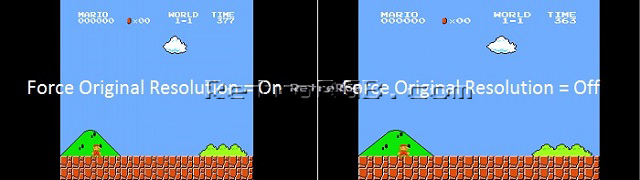
|
Force Original Resolution = On |
Force Original Resolution = Off (4:3 aspect ratio) |
Audio:
I spent a few hours playing games and would alternate between the “Sound enhancement” turned on and off. Overall, I liked it better off, as “off” sounded almost exactly like through the original system. Also, this setting didn’t effect Sega Master System’s FM audio, or the Famicom Expansion audio: They were always on.
Also, I left the bass and treble boost off almost the entire time. I imagine this is subjective and some people might like it for certain games. Depending on your TV or stereo system this setting may come in handy, but I found “off” was fine for me.
Lag Testing:
One of the most common problems of playing older systems on newer TV’s is lag. Lag is simply the time is takes from when you press a button on your controller to when that command reaches your TV. This was almost never a problem on CRT TV’s or RGB monitors, but all flat-panel TV’s suffer from at least a few frames of lag. If anyone’s interested, Phonedork has a great video showing real-world negative effects of lag (the Mega Man part).
To test lag on the Retron 5, I used the manual lag test in Artemio’s 240p test suite, which he was nice enough to flash onto a real Genesis cart and send to me (since the Retron 5 requires a real cartridge and can’t use ROM carts). Also, I spoke to Markfrizb and purchased one of his SNES cart repro PCB’s with the 240p test suite on it as well.
For my lag testing comparisons, I turned off all filters on the Retron 5 (even scanlines). I also made sure all the test conditions were identical, every TV I used was set to “game mode”, turned off any image processing on the TV’s and performed each test three times. I even had a friend perform the same tests after me each time to make sure we didn’t get different results.
– First I performed the manual lag test on my RGB monitor via an original Genesis system. My average lag results were 0. ZERO…just as it should be.
– I next tested the Genesis lag test on my 1080p plasma and got two frames of lag. That’s actually not bad at all. In comparison, a Kindle Fire TV running the MD.emu emulator gets three times that lag on my TV.
– Then I tried the SNES lag test (same exact conditions) and got 4 frames of lag! The SNES emulator Hyperkin uses has more lag then the Genesis!!!
– I then traveled to my friend Phil’s house, who has an LCD TV and an XRGB Mini. His TV isn’t as quick as my plasma, but both the Retron 5 and Genesis (via XRGB Mini) has six frames of lag on his TV. That’s pretty impressive, as the XRGB Mini is known to have some of the least lag of any upscaler.
– Finally, I tried my cousin Scott’s HD CRT TV, a Sony KV-30HS420 with an HDMI input. To my surprise, that TV had a lot more lag then the rest, between 6 and 8 frames. I can only assume it was a result of video processing inside that TV, but I couldn’t find any setting to turn it off.
– Since there’s no 240p test suite for GB/GBC/GBA and NES, I had to rely on games I’m familiar with. GBA seemed fine and I didn’t notice lag at all. NES seemed okay, but there was definitely some lag. GB/GBC was terrible. Try doing the Goron dance in Oracle Of Ages on the Retron 5; It’s impossible.
After the few hours I spent testing, I can honestly say that there’s very little lag from the Genesis and Game Boy Advance emulator in the Retron 5. The lag in the SNES emulator is noticeable to me, but if someone is using a fast TV, it’s not as bad as other emulators. Until Artemio ports his test suite to the other systems, I can’t tell for sure, but I’d assume unless otherwise mentioned, there will be some lag when using the Retron 5.
Game Boy / Game Boy Color / Game Boy Advance:
This is the feature that got me the most excited about the Retron 5! Until now, the only good way to play GBA games on an HDTV is via the Wii U’s virtual console. While you can technically use the GameCube’s Game Boy Player to play GB/GBC/GBA games on an HDTV, there are many shortcomings and I was hoping the Retron 5 would be a better solution.
The first game I tried was Super RC Pro Am for the original Game Boy, since it’s a fun game full of glitches that can be used to test the accuracy of the emulation. I first played it on the Original Game Boy (handheld), then on the Super Game Boy (via the SNES Mini on an RGB monitor), then with the Super Game Boy 2 (since it’s more accurate than the first…more on that in the upcoming Game Boy section). Finally, I switched over to the Retron 5 and it seemed on-par with the Super Game Boy 2. All the visual gitches were the same and the frame stutter (as a result of the Game Boy’s refresh rate) was pretty much the same. There was lag, but visually, it was great.
I tried a few more GB and GBC games and all seemed pretty accurate. Also, using the Nintendo controller to play those games was great and made it feel like an “official” solution.
After it finally loaded, I tried a few different settings and unlike NES/SNES, this time “Force Original Resolution” made a huge difference: With the setting off, the game stuttered a bit when side-scrolling, but with “Force Original Resolution” on, it looked fine. This is not a problem with the Reton 5, it’s exactly like with the Wii U version of the game, as the original GBA resolution uses an odd aspect ratio (please see the Wii U GBA page for a detailed explanation why). Here’s videos of both for you to compare. I’ll try and get them side-by-side in the same video, but I don’t have good software for that. If I get a good side-by-side video made in the original resolution, I’ll upload it to a cloud storage so you won’t be hindered by YouTube’s compression (and the issue will be much more noticeable):
|
Original Resolution |
Full Resolution |
Overall, I was very impressed with the GBA emulation. I played all the way through Metroid: Zero Mission and it seemed to play exactly like on the GBA. I played with all enhancements off, in the original resolution with scanlines on and it looked great. Also, I played with the SNES controller, which in my opinion is the perfect way to play GBA games! If your goal is to play original GBA cartridges on an HDTV, the Retron 5 is (at the moment) by far the best and cheapest way to do it. The only other alternative would be using a high-end upscaler (such as the XRGB-Mini) with either an RGB-modded GBA, or the Game Cube Game Boy Player. Even then, you wouldn’t get 16:9 support, so GBA games wouldn’t fill as much of the screen as they could. Also, either solution is extremely expensive, which means the Retron 5 might be worth the money, just for GBA games.
Controllers:
The controller that comes with the Retron 5 is better than nothing, but I personally don’t like it. First of all, the LED’s are way too bright! Even in a normally-lit room, I find the LED extremely distracting. Obviously, you can “fix” this problem by putting some black tape over the LED’s, but it’s still annoying.
Next, I just don’t find it very comfortable. The L & R buttons are hard to hit comfortably and there definitely should have been a real D-pad. Also, I find the buttons are too “clicky”. Overall, the controller is far from the experience of using the SNES & Genesis…or even the original NES controller! The only use I can think of for the Retron controller is as a “3rd player” in games that support more than two, otherwise I’d always recommend using an original controller. That’s obviously a subjective opinion and many people have praised the controller, but I don’t think most hard core retro-gamers would ever use it.
Luckily, the original controllers seem to work great with the Retron 5. I was able to use a SNES controller to play GBA games and although it worked fine immediately, I chose to re-map the B & A buttons to Y & B using the button profile creator in the menu. The profile creator was a bit confusing at first, but worked.
Also, I want to be clear: You do not need to use the Retron controller to access in-game menu’s! Simply hit down + start at any point to bring up the menu. This is also user-configurable, if you’d like a different combination.
I used Artemio’s 240p test suite to test the lag on the bluetooth controller, as well as controllers from each system. I performed the manual lag three times with each controller and it seems that all react exactly the same way; One controller isn’t better than another and none had more lag than another.
Retron 5 vs. Original Consoles in 720p / Wii U Virtual Console in 720p
In order to accurately compare the quality of the Retron 5’s console emulation, you’d need a high-quality upscaler, such as the XRGB Mini (cheap upscalers might look the same for still shots, but definitely not for actual gameplay). For those who are interested, check out a post by Fudoh on the shmups forum that explains his impressions. Fudoh is an expert with the XRGB Mini and his experience in upscaling 240p consoles to HD resolution far exceeds mine. He runs a great site, if anyone would like more info on how to use the original systems with upscalers: http://retrogaming.hazard-city.de/
I decided to compare the Retron 5 to the Wii U’s Virtual Console, since neither require special equipment (such as upscalers or custom cables). Also, both the Retron 5 and the Wii U’s Virtual Console are designed with the same purpose in mind: Letting casual retro-gamers play old titles on newer TV’s. Here’s Metroid Fusion on the Retron 5 and the Wii U Virtual Console. The Retron 5 always seems like someone cranked up the contrast. I’m not sure if it makes the game look better or worse, but I wish there was an option to change it (click for fullscreen):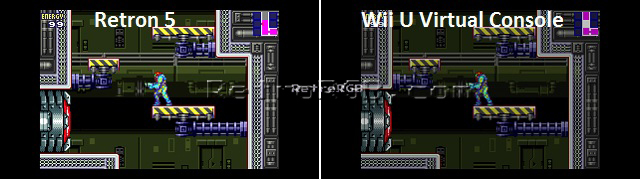
Here’s video of the same (once again, I’ll try and get these side-by-side in the same video):
|
Retron 5 |
Wii U Virtual Console |
Scanlines:
The scanlines looked good on some games and not so great on others. It seems Hyperkin just puts a generic filter over the game, instead of actually lining up the scanlines with the pixel rows. For GBA, this seems to look great, but the other systems are hit or miss. Hopefully Hyperkin can fix this in a future firmware update.
Other random things to mention:
– Sega Master System games that support FM sound have it on all the time, with no way to turn it off. This isn’t bad, I just thought I’d mention.
– SMS 3D games work perfect, but in 2D. It would be amazing if Hyperkin could find a way to make these games work with newer 3DTV’s.
– ROM carts will not work. Period.
– Famicom expansion audio is supported, but it’s not as accurate as the original.
– Hyperkin seems to be listening to customer’s feedback and releasing firmware updates to fix ongoing issues. This is a good sign and hopefully, they’ll keep the momentum going!
Conlusion:
The Retron 5 is a good choice for casual retro-gamers that want to play their old cartridges on HDTV’s and for people who want to play GBA games on an HDTV. I’ll use it to play GBA games and to occasionally play a older title on a new TV. For my favorite games, I’ll most likely stick to using my RGB monitor and the original systems.
Links:
– Initial update file needed if you’re not on firmware v0.2.2 (just copy it to an SD card and insert it into the R5).
– Retron 5 Firmware update / cheat code / fast boot patch download page.
– Retron 5 Firmware changelog page.
Review history:
06-06-2014 – The unit that arrived didn’t work properly, so the review was only partially completed.
06-09-2014 – Updated the Audio, GBA and Controllers sections. GBA emulation seems to work great!
06-10-2014 – Firmware v1.31 is out: It fixed the Super Metroid problems, but nothing else.
06-11-2014 – I finally heard back from Hyperkin and have sent my unit back for repair.
06-26-2014 – I received the replacement unit and it is working properly. Also, firmware version 1.4 was released today with many bugfixes and support for SMS controllers.
07-02-2014 – Updated the review to reflect the fully-functional system.
07-21-2014 – Updated with lag test results and filter comparisons.
09-08-2014 – Updated with SNES Lag test results.
07-11-2015 – I sold my Retron 5. If there’s a huge update to the system, I’ll borrow G00DwillHUNT3R’s and re-test, but I don’t think anything important will change. There’s rumors of a Game Gear adapter, but that system’s emulation will be laggy as well. My first impressions haven’t changed: The R5 is a good system for the occasional gamer, but not anyone who is serious about experiencing classic games on newer TV’s.
2016 – The Retrofreak was released and seems to be identical, other then a few GUI differences…and the fact that it can play roms from an SD card without any hacking.
Please head back to the main Retron 5 page, or check out the main page for more retro-awesomeness.