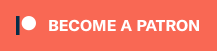Developer Ryan Mullen has just created a Python script that will allow you to update your RetroTINK devices on all operating systems, including Mac and Linux – Two OS’s that were previously unsupported for TINK updates! The video above walks you through doing it on a Mac and the video below shows you both how to set your TINK’s into upgrade mode, as well as the Windows procedure:
Purchase all RetroTINK Products via multiple vendors worldwide here: https://www.retrorgb.com/retrotink.html
TINKUP Download and Instructions: https://github.com/rmull/tinkup
RetroTINK 5x Firmware: https://retrotink-llc.github.io/firmware/5x.html
Also, here’s a quick-reference guide to performing the Python update:
Preparation:
-
- Download Python via the command line via this script: ‘python3 -m pip install pyserial’
- Download FTDI drivers that match your OS (get signed for Apple): https://ftdichip.com/drivers/vcp-drivers/
- Reboot (probably not needed, but come on, we’re nerds, right!?!?
Flash Firmware:
-
- Download TINKUP and extract to your desktop: https://github.com/rmull/tinkup
- Download the RetroTINK Firmware that matches your model.
- Move that TINK firmware to the ‘tinkup’ folder on your desktop; Maybe rename it something short to make it easier?
- Change to the tinkup directory via a terminal window (could be as easy as ‘cd tinkup’)
- Run the following command, but with the matching hex file (firmware file) name: ‘python3 tinkup.py firmware.hex’
- If that doesn’t work, run ‘python’ instead of ‘python3’
- Wait between thirty seconds and two minutes until it’s done.
- If you run into any issues, reboot and re-connect the TINK, making SURE it’s in update mode.
My guess is after watching the video once or twice, you’ll only need to reference the above instructions – It really is that easy. Here’s the original video that shows you how to put each TINK into update mode: